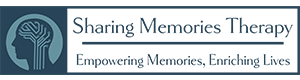Use this Staging area to load pictures, videos and music from your Computer. Once added here, they can be dragged into the timeline to create the video.
Drag any images, video, or music from the Staging area into the timeline below.
Once placed in the Timeline, files can be re-arranged.
Clicking on the file in the Timeline will bring up the Captions window.
Audio file length can be adjusted by click + hold + drag blue boxes on each end.
Once placed in the Timeline, files can be re-arranged.
Clicking on the file in the Timeline will bring up the Captions window.
Audio file length can be adjusted by click + hold + drag blue boxes on each end.
Use the controls below to preview your video.
Once files have been placed into the timeline use the slider to adjust the total Video length.
Once files have been placed into the timeline use the slider to adjust the total Video length.
Clicking download will require an email and will start the video rendering process.
The video creation tool will be reset and a download link will be sent to the provided email once the video is complete
The video creation tool will be reset and a download link will be sent to the provided email once the video is complete